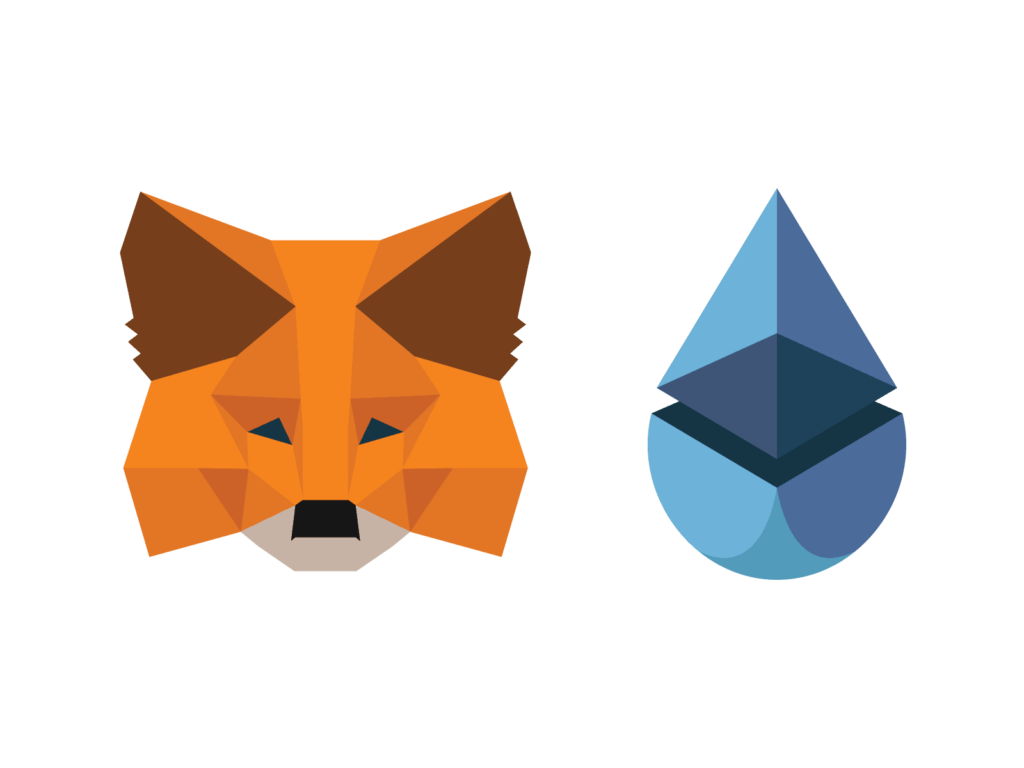- Close all windows, restart device, browser, wallet app.
- Is your iOS or Android Operating system up-to-date?
- Is Metamask or wallet application the latest version?
- Clear browser cache, cookies, and reset Metamask
- Are you connected to Ethereum Mainnet or Polygon network?
- Disconnect & re-connect wallet to website
We are early in the blockchain space and as an early adopter there will be times when things will get funky and fail and it could be a range of different things that are out of our control like volatility in gas/network or just hiccups in the communication between smart contracts, wallets, users device, etc.
There are many things that could go wrong for different users. We’ll look at some ways to prevent issues that leave you asking yourself, “why can’t I mint?”. There are many different places something can go wrong in web3, we’ll take a look at some of the following areas where something can fail and provide some insight on what can be done.
Here are the different levels in the stack where errors can happen during minting:
- Browser or Device Operating System
- Desktop or Mobile
- Location in the World
- Wifi and Cellular Service Speed and Availibility
- Minting Website
- Wallet – MetaMask, Wallet Connect, Coinbase
- Network Issues for IPFS or Infura
- Secondary Marketplace Websites
As you can see there are different places where something can affect minting. Let’s look at some examples now and see how we can put a fix in.
Minting Experience
Transaction is pending and taking too long
When NFT Drops go live, there can be a big rush to mint. Sometimes gas prices will spike quickly and cause your transaction to be delayed. Usually this is because the gas spikes after you have submitted and is no longer enough gas set to cover the network fee to process your transaction. You have 3 options:
- Speed up the transaction – add more gas fees to prioritize this transaction from being verified in the blockchain
- Wait it out – you can wait until your transaction is verified, however is you are waiting for your transaction to process, you will not be able to confirm any additional transactions in MetaMask until your transaction has completed.
- Cancel transaction – you can cancel transaction and retry, but usually you will incur a gas fee for the started transaction, but should be minimal compared to the minting price, since you are canceling the transaction.
Minting Page is not loading correctly and showing live data
Some common issues include:
- Internet connection and service is active and available.
- Check if your wifi is preventing traffic from the website if you are connected to a network at a university, school, or other place of business that are blocking certain websites from being accessed through their wifi network.
- Close all open windows and tabs on your browser.
- Clear your MetaMask browser cache and restart.
- Disconnect and Reconnect to the networks on MetaMask.
- Try restarting your browser, computer, phone, or device.
- MetaMask application is using the latest version. If not, please update from the app store.
- Operating system version is up to date. Please ensure iOS or your Android mobile systems are updated as well as your Windows and Mac PC operating systems.
If you are on a NiftyKit mint page and you do not see the correct information about NFTs minted, price, and sale information, then you are not connected to the website with your wallet and must connect using metamask to the correct blockchain network.
Incorrect Data For Live Minting Page showing 0/0 NFTs Minted
If you are seeing the image below, it means you are not connected to the network correctly.
- Check your internet connection
- Refresh and change the network on MetaMask to the correct one

Metamask
Getting “Switch Network” modal
NiftyKit supports Ethereum Mainnet and Polygon. Sometimes users will not be on the correct network and when you go to mint and NFT, it will ask you to switch to the correct network. Make sure you disconnect then re-connect in Metamask to the website and try again.
MetaMask is not connecting to the mint page.
Having issues with Metamask not responding? Try to disconnect your MetaMask wallet from the website to fix common issues with the mint button not responding, preventing the MetaMask confirmation from popping up.
Visit this link for instructions on the disconnect methods for both MetaMask Extension and Metamask Mobile. Disconnecting and reconnecting is the quickest and simplest way to remedy NFT minting issues. For more detailed information about permissions surrounding dapps, see the MetaMask User Guide here; or, more for a more in-depth explainer, this blog post by MetaMask.
“Cannot request JSON-RPC method (eth_call) without provided rpc url”
This error means you do not have the correct settings for the network in MetaMask. Usually occurs for people minting on Polygon. In order to fix the invalid network setting. For Polygon, you can visit https://polygon-rpc.com/ to get the most updated and correct JSON-RPC method for MetaMask.
Connected to MetaMask but get error message “execution reverted: Not active. 1”
Getting this issue means there is a current presale active and the current wallet connected is not on the presale list. If buyer reaches out, check if they are on presale. If they are, validate if the address of the buyer is included on the presale list in NiftyKit. Also ask them to make sure that they are connected to the correct wallet address. You can diagnose the problem by checking:
- is the correct MetaMask wallet added to presale list
- is the latest presale list published to the blockchain
- disconnect MetaMask wallet and reconnect with the confirmed wallet address
Got confirmation it went through but can’t see anything in my wallet.
There are a few things to check if you received your confirmation from MetaMask. Usually there are delays between secondary marketplaces like Opensea, Rarible, and LooksRare. It has taken up to 24 hours sometime for NFTs to show up and render properly in secondary markets. Here are some things you can do to check that your transaction went through:
- Etherscan – check this blockchain log and see if your transaction processed correctly and sent your NFT. Etherscan can be down or delayed a little bit, but is the most reliable block explorer and a good place to start to see if your transaction went through
- Refresh Metadata – when you save your metadata to IPFS it can take some time to propagate to other platforms who have to crawl to ingest that information so that they can display your NFTs properly. These best way to check is to refresh your metadata a couple of times and that should help your NFT show up in Opensea. The trick here is to be patient.
Unable to connect to MetaMask Host
By default, MetaMask accesses the blockchain via Infura, which is unavailable in certain jurisdictions due to legal compliance. When you attempt to use MetaMask in one of those regions, you’ll receive this error message:

Additionally, Infura may be experience issues which has known to prevent MetaMask from connecting and running transactions. You will always be able to get a live status to see if MetaMask is down because of issues with Infura. For live status on Infura, you can visit this status page we will publish service outages and other incidents, as well as scheduled maintenance notices.

Having issues with your Ledger
- First of all, make sure you have familiarized yourself with the content in the MetaMask how-to article here.
- Make sure Ledger Live is closed when using your Ledger with MetaMask. Also, ensure it is unlocked and in the Ethereum application.
- Also, make sure you have:
- The most up-to-date firmware on your Ledger or Trezor device
- Re-installed/updated the Ethereum app on the ledger via (ledger live > manager)
- Your browser up-to-date
- Enabled “contract data” on the Ethereum app on the ledger device itself
Opensea & Secondary NFT Marketplaces
Collection not showing on Opensea
- Most common reason is because nothing is minted yet. In order for a collection to be recognized, there must be at least 1 NFT minted into the collection. If you are looking for your collection immediately after you deploy your smart contract, you may need to airdrop or mint an NFT so that you can access your collection details on Opensea. Same will apply to other secondary marketplaces.
- Resolution: Mint or airdrop at least one NFT to show collection in Opensea
- Advise customer that image may not show immediately. Advise them to hit “Refresh Metadata”

Image not showing correctly on Opensea
Here are some things to help you diagnose issues with your NFTs minted on secondary marketplaces.
- It may take some time to show in Opensea
- Advise customer to click “Refresh Metadata” on Opensea and wait for up to 1 hour and see if it shows up
- Try to view NFT on other Marketplaces to see if it is specific to Opensea only.
- https://opensea.io (Ethereum & Polygon)
- https://looksrare.org (Ethereum)
- https://rarible.com (Ethereum)
- https://nftrade.com/ (Polygon)
- Also, check transaction if there’s a method already called for “Set Base URI”
- Open transaction and check IPFS link if correct
If you are having any other issues not list, please email support@niftykit.com for help or send a message to us directly through the app using Intercom.